VSTMic
Open-Source Audio Routing & VST Plugin Host
VSTMIC is an innovative open-source application designed as an alternative to Wavelink, featuring robust support for VST 3 plugins. Built using the JUCE framework, VSTMIC aims to provide audio enthusiasts and developers with a flexible and customizable tool for managing audio routing and effects.
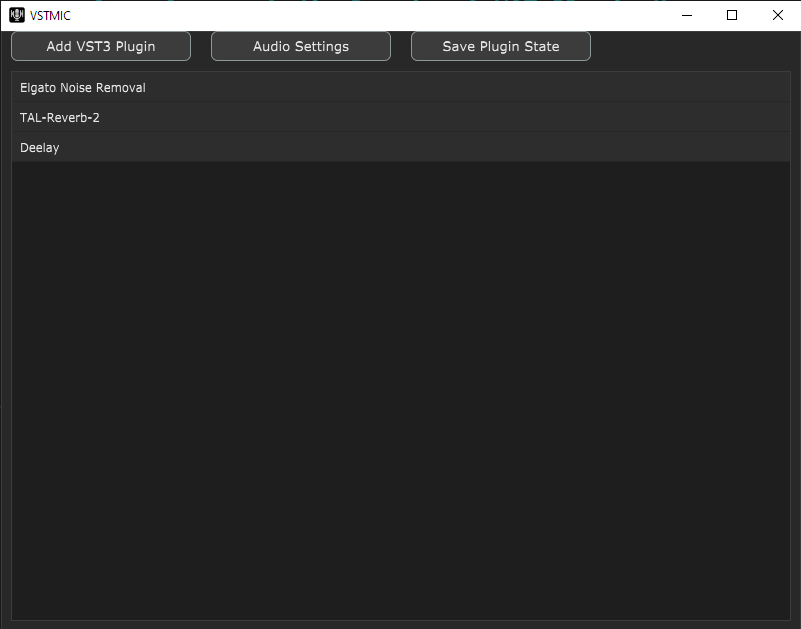
What is VSTMic?
VSTMic serves as a bridge between your microphone input and your applications, allowing you to process audio in real-time with VST plugins before it reaches your voice chat applications, streaming software, or recording programs.
Why VSTMic?
- Open Source: Full transparency and community-driven development
- VST 3 Support: Use your favorite audio plugins
- Low Latency: Optimized for real-time audio processing
- Windows Native: Built specifically for Windows audio systems
Real-time Audio Processing
Process your microphone input with zero-latency audio routing and VST plugin chains.
VST 3 Plugin Support
Load and chain multiple VST 3 plugins for advanced audio enhancement and effects.
Preset Management [PLANNED]
Save and load different plugin configurations for various use cases.
Audio Monitoring [IN DEV]
Real-time audio level monitoring and spectrum analysis.
Customizable Interface [PLANNED]
Adaptable UI that can be configured to match your workflow.
Recommended VST Plugins
VSTMic works with any VST 3 compatible plugin. Here are some popular options for voice processing:
⭐ Highly Recommended
Professional-grade audio processing with an easy-to-use interface. Includes neural noise removal based on open-source technology.
Download Elgato Effects🎤 Voice Processing
- ReaPlugs VST FX Suite
- TDR Nova (Free EQ)
- OrilRiver (Free Reverb)
🔧 Utilities
- TDR Kotelnikov (Compressor)
- Voxengo SPAN (Analyzer)
- Blue Cat's Freeware Pack
🎛️ Professional
- FabFilter Pro-Q 3
- Waves Renaissance Vox
- iZotope Nectar Elements
Installation Guide
-
Download VSTMic
Download the latest release from GitHub.
https://github.com/TemperedGithub/VSTMICLegacy/releases -
First Time Setup
Run VSTMic as Administrator on first launch or when adding new audio devices. This is required for proper audio device access.
Right-click VSTMIC.exe → "Run as administrator" -
Load VST3 Plugins
Click the "Add VST3 Plugin" button and navigate to your VST plugin folder. Select the plugins you want to use. Repeat for as many plugins as needed.
Default VST3 location: C:\Program Files\Common Files\VST3\ -
Managing Plugins
Organize your plugin chain by arranging them in your preferred order.
- Double left-click: Open plugin window/interface
- Double right-click: Remove plugin from chain
-
Save Your Configuration
Once your plugins are arranged and configured how you like them, click "Save Plugin State" to preserve your setup.
⚠️ System Requirements
Windows Only: VSTMic currently supports Windows systems only. macOS and Linux support are not available.